The next trend in e-commerce is here and it isn’t going anywhere! With Instagram starting to beta test their full e-commerce in app purchases, it is important to make sure your business is ready for the switch. Check out this post and learn how to create shoppable posts on Instagram for your e-commerce store.
What is Shoppable Media?
Shoppable media gives your business the ability to simply tag a product in your posts that would then direct the customer to this product on your website for purchase. Below is Instagram’s explainer video that walks through the user experience of shoppable products.
To break this down, customers can view all of the product details through Instagram and then finish their transaction using the individual landing page on your e-commerce site. With the new integration of the all-in-one checkout through Instagram slowly being beta tested, it is important to make sure your business is ready on all fronts!
Is My Instagram Business Eligible?
So, you might be wondering, “Is my business eligible to add shoppable media to its posts?”
Here is a list of criteria you will need to comply with:
- You must have the latest version of the Instagram app.
- Your Instagram account must be converted into a business profile.
- You must be an admin on a Page or Business Manager account.
- You must have a product catalog associated with a shop on Facebook.
- Most importantly, you must sell eligible physical goods and not services.
Note: If your business uses Shopify, BigCommerce, or WooCommerce, you can also set up your shop on Instagram directly through those platforms.
How Do I Get Approved for Instagram Shopping Posts?
Once you have checked off all of the above, now comes the approval process.
The approval process could take a few days or a couple weeks depending on how detailed your review is and how many cases Instagram has to look at. You will receive a direct notification on your business profile when the review has been completed and you are finally approved for product tagging.
I Got Approved, Now What?
Now that you are approved, we need to enable product tagging through your Instagram account. These tags allow users to find and buy your products through your posts.
Follow the steps below to add product tags:
- Open up the Instagram app and go to your profile.
- Click the ‘Get Started‘ alert at the top of your profile.
- If you do not see the alert, simply tap ‘Options‘ or the gear wheel.
- Tap ‘Products‘.
- Tap ‘Continue‘.
- Select a product catalog to connect to your business profile.
- Tap ‘Done‘.
Note: If you aren’t seeing these options then you have not been approved yet.
Time to Start Tagging!
Now you’re approved and have enabled product tagging. Now what? To tag products in Instagram posts, here is your checklist:
- Once you have added your photo, caption, filters, and effects, tap ‘Tag Products‘ from the ‘Share‘ screen.
- Tap the products in the photo that you want to tag.
- Next, type in the names of the products that you wish to tag. Select the products as they appear in the search box.
- Tap ‘Done‘.
- Tap ‘Share‘.
Note: Instagram recommends that you tag your products directly on where they are in the given photo.
Other product tagging rules and tips:
- You can tag 5 products per image and 20 per multi-image post.
- You can’t tag products on videos, boomerangs, or GIFs.
- When a user taps on a product tag they will see the product, a description, cost, and most importantly a link directing them to your landing page for the product to purchase!
Numbers, Numbers, Numbers!
So now that you are approved, enabled product tagging, and finally have some products tagged, it is time to use the greatest feature… collecting data! Instagram’s insight tool allows you to sort through top shopping posts on a variety of metrics.
Simply:
- Go to your Instagram Business Profile.
- Tap the ‘Insight Icon‘ in the top right corner.
- Tap ‘See More‘ in the Posts Section.
- Tap the header of the next page.
Thanks for checking out How to Create Shoppable Posts on Instagram.
Be sure to sign-up for our newsletter to receive monthly emails on all of the latest trends and happenings in the digital marketing space. You will also receive our FREE E-Book with the Amazing Marketing Tools for Powerful Business Growth. Sign-up below!
Also, if you got some value out of this article, please share with your friends or colleagues, or leave a comment/question below. We really appreciate you reading our blog!

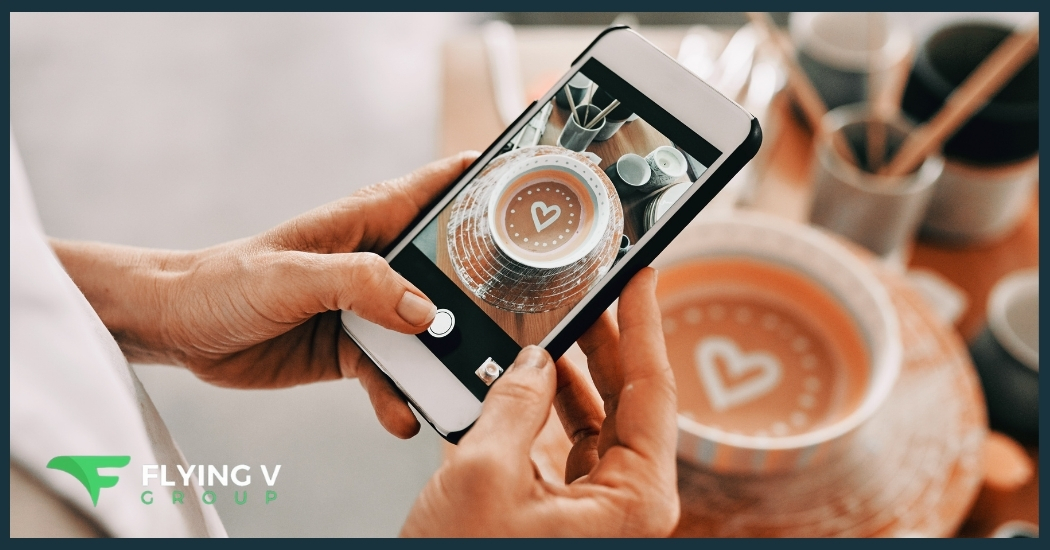

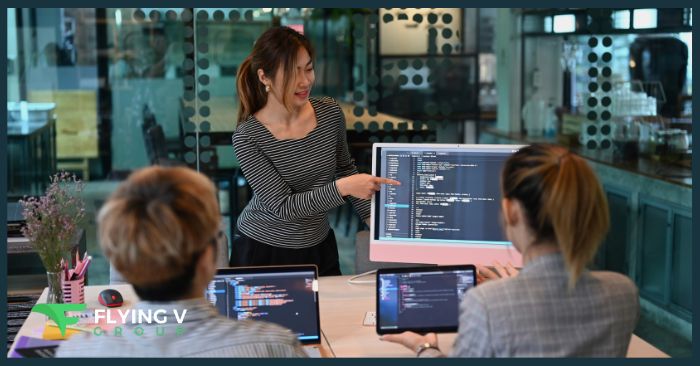

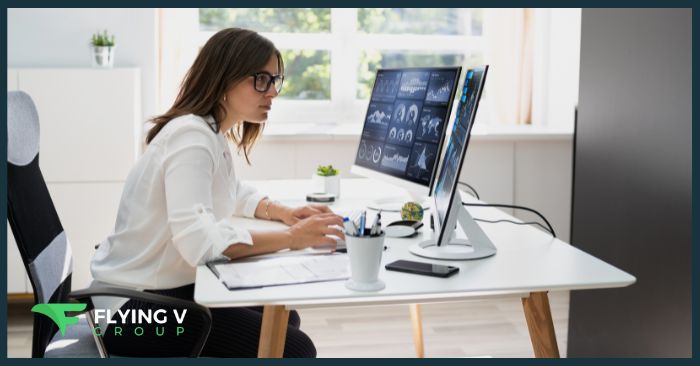
0 Comments