With the coming of the pandemic, many businesses and various companies across the globe have begun considering remote work as the new normal, finding new ways to stay organized and easily accessible to each other. Fortunately, there are various tools to help them out with this, one of which is Trello. With more than a millions users, Trello has grown into an important collaboration tool for in-person and remote teams everywhere. This article details how businesses can make the most of Trello to organize their remote teams and work.
What Is Trello?
Let’s begin with thinking of a whiteboard with lots of sticky notes that have photos, attachments, and documents for your team or even yourself. Next, imagine that this whiteboard can be viewed by any member of your team, anywhere. That is precisely what Trello is.
Trello can be broken down into three categories: Boards, Lists, and Cards.
- A board is nothing but a blank canvas where teams can organize/set their processes, projects. meetings, etc.
- Lists are used to break down a project, such as a to-do list or finished tasks.
- Cards can be used to form the lists and can be as detailed as one prefers. You can add notes, note down team assignments, uploads, timelines, schedules, etc.
What businesses and consumers like the most about Trello is that you can organize it in a way that works best for your remote team. Trello is available on the Web, Android, iOS, Mac and Windows; there are also browser extensions for Chrome, Firefox, Safari, etc.
With regard to the usage fee, Trello generously offers up to 10 boards free of cost, per team. An annual fee includes unlimited boards, priority support, and up to 250MB per file attachment. As Trello teams become remote, each will have its own set of rules. Each board needs to be set up in a way that helps your team function and communicate better while maintaining company culture and policy.
How to Effectively Use Trello
Setting Up a Template
Start by setting up a board that is going to act as a template for your team. This works by creating lists of cards that cover all the essentials of your team; it can be schedules, contact information, resources, FAQ, meeting links or even links to chat channels inside apps. It’s up to your team to decide what should be added to the boards.
Weekly Meeting Board
Next, consider creating a Weekly Meeting board that will help your team save time and be aligned on critical meetings/discussions. On this board, your team will include a structured agenda of meetings for each week or daily or monthly, allowing everything and everyone to stay updated. On these boards, you can create static lists for the week wherein people can add cards with topics to be discussed. Also, create a list for the actual week so the cards can be archived for future reference. Inside each dated list, teams can also add cards for things like who is leading the meeting, team updates, notes, key pointers, etc.
Brainstorming
Now, this next feature that Trello boasts about is its function to allow teams to brainstorm on the net, just the way they would do it in person. A virtual “Brainstorming” whiteboard can be created, wherein teams can add and share ideas with the rest of the members. Lists and tables can be created as per need or for each new idea, and anyone who has a thought, idea or solution can add their own card. Trello also has a fun feature where members can vote for certain ideas by simply adding themselves to that idea card. The cards can be re-ordered to group similar ideas or preferences and can even be ranked. Additionally, labels can be used to mark the winning idea.
Project Management
Project Management Boards, as you can imagine, are crucial for almost all teams. Having lists like To-Do lists, Pending, Completed or Blocked, can help organize every critical step or completed milestone. Each card within each list should have all of the necessary documents or file attachments as well as links necessary.
It’s also always a good idea to have a board all the way to the left for Project Resources that can ensure everyone stays aligned and on track on daily routines/jobs. To this tab, you can also add any specific notes or timelines or links that you believe would be useful for the larger team. Don’t forget to give all major projects its own project management board so that it is organized without any overlap.
Team Health Board
While we have come to accept that remote working has plenty of benefits, it is important to also realize that it also avoids some of the team-building elements that only comes with in-person meetings. Adding a Team Health board to your Team boards will be immensely helpful to ensure everyone is performing well and are in a healthy space, regardless of their location. This board can also act as something of a break room– team members can add a board of jokes, perhaps some stories, photos from travels, etc.
All-in-One
Another good idea for Trello remote teams is to have all of your assets organised in one place-in-one board. Companies working online have a lot of assets that can include content, documents, links, contacts, etc. This board can have one card with all the information, or various cards with different information. Either way, this is an incredibly useful board for all employees, junior to senior as it has all the information one would need. This is also that board which companies never know they need until they don’t have it.
Automate Workflows
Another good idea for Trello remote teams is to have all of your assets organised in one place-in-one board. Companies working online have a lot of assets that can include content, documents, links, contacts, etc. This board can have one card with all the information, or various cards with different information. Either way, this is an incredibly useful board for all employees, junior to senior as it has all the information one would need. This is also that board which companies never know they need until they don’t have it.
Conclusion
There is no doubt that Trello’s flexible nature allows it to be set up and organized in a thousand different ways. These Trello tips discussed above are a great way to get started or transfer settings to a remote team. At its very core, Trello was never meant to have a rigid structure; it was curated keeping in mind convenience and hence is easy to twist and turn according to each company’s preference or according to the needs of your team.
SHARE THIS POST
Thank you so much for reading How to Use Trello Effectively: How FVG Organizes A Remote Team to Deliver Results . We really appreciate it! If you have any questions about our article, or can suggest any other topics you think we should explore, feel free to let us know.
Be sure to sign-up for our newsletter to receive monthly emails on all of the latest trends and happenings in the digital marketing space. You will also receive our FREE E-Book with the Amazing Marketing Tools for Powerful Business Growth. Sign-up below!
Also, if you received some value out of this article, please share with your friends or colleagues, or leave a comment/question below. We really appreciate you reading our blog and every share/comment means the world to us and allows us to continue producing valuable tools to help you grow your business!

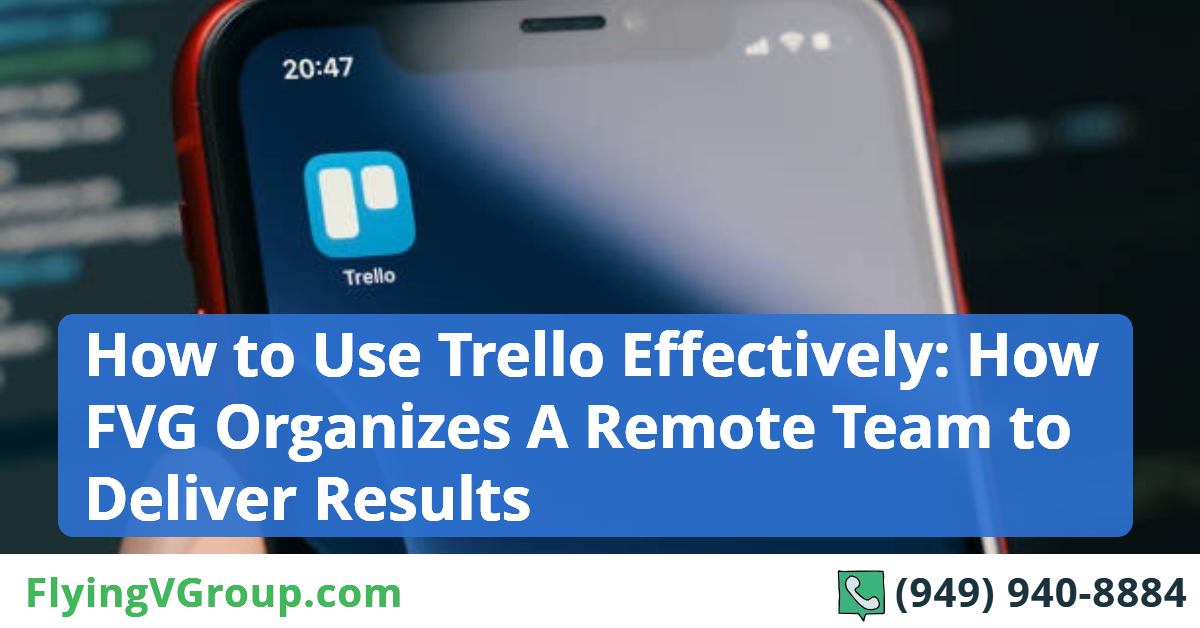

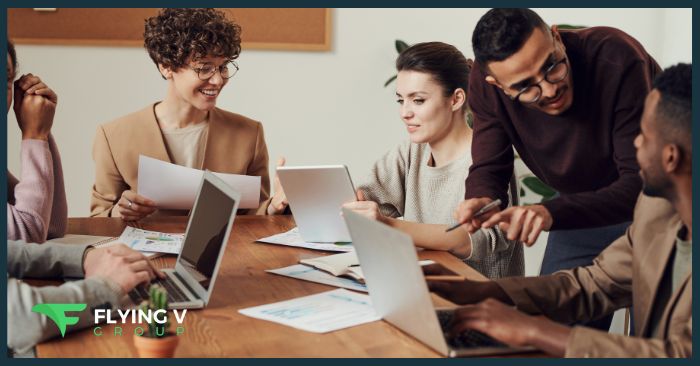
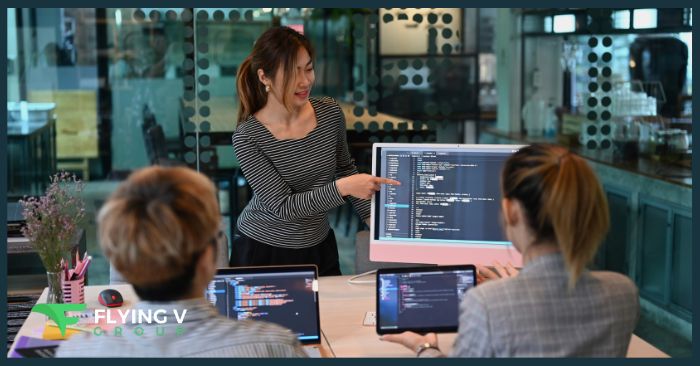

0 Comments