Flying V Group How-To
In this Flying V Group tutorial, we discuss how to run a Google Lighthouse Audit. Google Lighthouse audits your site’s performance on a 3G network and makes recommendations for improving your site speed and performance. Mobile site speed is important because it has a direct correlation with customer conversions.
Running The Lighthouse Audit
- Open Google Chrome.
- Open your website.
- Right click anywhere on your website.
- Scroll to the bottom and select ‘Inspect’.
- Select the ‘Audits’ tab at the top of the inspection dock.
- Click ‘Perform an audit…’.
- Select the audits you would like to perform and then click ‘Run audit’. The more audits you select the longer the audit will take.
- Allow audit to run in the background. Audit will take a few minutes and then report will be available for you to view.
Generating The Report
- On the report screen in the browser, at the top left of the dock, click the down arrow with the tooltip that says, ‘Download report’.
- Save the report in your desired location.
- Drag the saved report into the browser screen or click the screen to select the file.
- The viewer will now output the report.
- To print, copy, or save the report, click the icon at the top right of the screen for save options.
Helpful Links
Google Lighthouse – https://developers.google.com/web/tools/lighthouse/
Lighthouse Report Viewer – https://googlechrome.github.io/lighthouse/viewer/

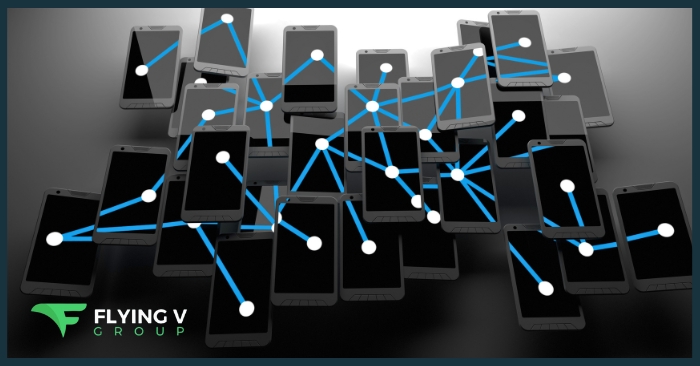

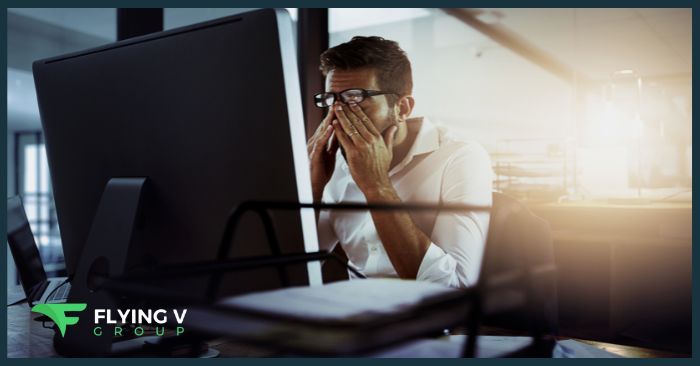

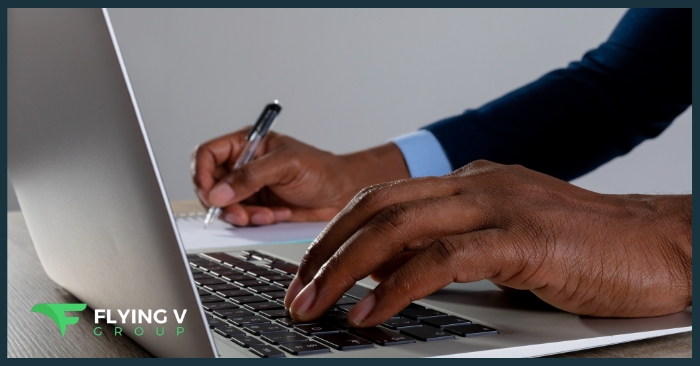
0 Comments