For any business to sell products and services, gaining trust from your customers is necessary. This guide provides a rundown of how you can add Google reviews to your WordPress and Shopify stores.
What is Google Customer Reviews?
The first thing that anyone thinks of before buying a new product, shopping from a new brand, or seeking services from a new business, is inquiring about the brand. This could be from family, friends, or previous customers of the brand. In the current digital age, it is common for shoppers to do so by checking for ratings and reviews of the business online. According to a BrightLocal survey, more than 84% of online shoppers trust customer reviews.
That said, Google Customer Reviews are basically feedback from previous customers about your products, services, or general customer experience. After making purchases, customers can opt-in to take a survey done through email, which asks them to rate their shopping experience.
Benefits of Google Customer Reviews
Google reviews are unbeatable, they are the most genuine and authentic content any brand would want as they come from the brands own customers. This content comes with the following benefits;
- It builds a strong brand reputation.
- It strengthens customer relationships with your brand
- Increases engagement level
- Improves brands’ credibility
- Improves the appearance of your website/store
- It gives your brand, products, and services authenticity
- Improves sales and conversions
Adding Google Customer Reviews to WordPress/Shopify Sites
Adding customer reviews to your online store is not straightforward as the process of asking for Google reviews. For starters, you should create and verify your Google My Business page. With your page created and verified, customers can then leave their reviews on the page and rate your products and services.
This information provides potential customers with a clear picture and understanding of your brand, products/services, and general experience based on previous customers’ experiences. Google customer reviews are highly effective in building a great brand reputation and give prospects an extra urge to engage and purchase from your business.
That said, you can add Google customer reviews to your WordPress or Shopify stores in two ways. They include:
1. Using Third-Party Plugins
The first way of embedding Google customer reviews to your online store is using third-party plugins. Both WordPress and Shopify have several plugins that you can use to add Google customer reviews to your online stores. Seamless plugins to consider include Taggbox, Google Places, Tagambed, and Shopify Product Review App (which is specific for Shopify sites.)
The plugins mentioned above are widely popular and very responsive platforms that aggregate user-generated content and social media posts. These plugins also come with various advanced features, such as a moderation panel that you can use to moderate content by removing objectionable and unwanted content.
Most of these plugins also provide insightful analytics, which can track general impressions and the performance of your reviews. You also enjoy 24/7 support in case of any arising challenges. That said, regardless of the plugin of your choice, follow the following steps to add Google reviews to your WordPress and Shopify sites.
- Install and Activate the Plugin
Download the plugin from the WordPress or Shopify directory or widget editor, upload the tool, and activate it to enable its functionality
- Integrate Google Reviews
While this process may vary for different plugins, the steps aren’t complicated. For instance, with Taggbox;
- Create a new account or log in to an already existing account
- Click on the “Create Widget” to aggregate Google reviews
- Click on “Add social feeds.”
- Choose Google as the source from the pop-up menu bar
- Select the connection type that collects reviews. Options include My Places or Places. My Places lets you collect reviews from your Google My Business page, while Places allows you to collect reviews from other sources posted on Google.
- Finish up the setup, and the widget editor will be displayed on your feed
On the other hand, if you choose Google Places as your plugin, you will need a Google Places API key and a shortcode to insert Google reviews into your posts. Fortunately, full integration instructions are on the plugin’s website.
- Display Google Reviews on WordPress/Shopify Site
Integrating Google reviews in the previous step enables you to collect all Google reviews and customize them to suit your needs or requirements. The next step is embedding them on your website. Similarly, while these steps slightly vary for different plugins, full instructions are provided by developers.
2. Using Third-Party Widgets
The second method of adding Google reviews to your site is using third-party widgets. Just like plugins, widgets are very responsive and user-friendly tools that allow you to collect, curate, and embed Google reviews with ease. Notethat various widgets are availabl e. However, this guide will focus on the Taggbox widget. Follow these steps;
1. Sign up or log in to the Taggbox widget. A successful login will direct you to the widget’s dashboard.
2. From the dashboard, select “Add social feeds” to add Google reviews to the widget. A dialog box will appear where you can pick the source. Select Google as the source of your feeds.
3. The next pop-up, “Create Google review,” will appear with two options of aggregating Google reviews. You can choose from Places, which allows you to enter a specific place where the widget aggregates the reviews. This can be a restaurant, hotel, or landmark available on Google.
The ‘My Places’ tab aggregates general reviews from your GMB profile. If you choose this option, you should connect the widget to your GMB profile by clicking “Connect Google.” You should then click “Create Feed” to start the aggregation process.
4. Once you’ve added Google reviews to the widget, the next step is embedding Google reviews to your sites. For this, follow the following steps;
- Click “Publish,” located on the bottom-left to show a preview of how the content will appear.
- The next step is choosing your preferred platform. For this, you can choose either WordPress or Shopify, and the widget will generate an embed code for your website.
- Curate your feed height and width according to your requirements, then select “Get Code.”
- Copy the code and paste it as custom HTML (open your online store > themes menu> customize> custom content> custom HTML) on your WordPress or Shopify store. Click save to finalize the process.
Advantages of Adding Google Reviews to Your Site
1. Increase Engagement
Keeping users active on your site is often difficult, failure to do so leads to poor conversion rates and a high bounce rate. However, the amount of time spent on research before certain purchases is often overlooked.
To put it simply, users are people, and they listen to other people who have been in their position. Reviews allow new users the ability to understand and predict the experience they’ll have with the brand, easing stress and decision fatigue during the buying process. Due to this, users tend to spend more time on your site to read other people’s experiences and ensure they are making the right purchase decision.
2. Increase Conversions
Online reviews are simply the online version of word of mouth, and therefore, they convince a lot of users on the fence to purchase the product or service in question. How many times have you bought something after a friend or family recommended it?
Since users writing the reviews have already been through the purchasing process, they tend to address any concerns the new user may have. When other customers share their pleasant experience of their purchase, they convince others that they will have the same experience.
3. Build Your Brand
Reviews are a crucial part of building out trust with your customers, to know that people count on you and can continue to count on you in the future, creating repeat custom and long, loyal customers.
Conclusion
In today’s digital world, it is said that 93% of customers’ purchases are influenced by online reviews, and 91% of 18-34 year olds trust online reviews as much as a friend or family recommendation.
Therefore, the best way to improve the trust and credibility of your online store is by displaying user-generated content. Fortunately, this isn’t challenging, especially if you have already collected customer reviews on Google. Follow this guide to help you reap the benefits of having online reviews on your WordPress or Shopify site.
If you have any concerns about these plugins or their integration to WordPress or Shopify stores to collect Google reviews, leave your question or comment below.
Author Bio
Michael is a tech writer with a great interest in evolving technologies. When not creating content, you’ll find him listening to tech-related podcasts, hiking, or cycling.
SHARE THIS POST
Thank you so much for reading How to Add Google Reviews to Your WordPress/Shopify Site . We really appreciate it! If you have any questions about our article, or can suggest any other topics you think we should explore, feel free to let us know.
Be sure to sign-up for our newsletter to receive monthly emails on all of the latest trends and happenings in the digital marketing space. You will also receive our FREE E-Book with the Amazing Marketing Tools for Powerful Business Growth. Sign-up below!
Also, if you received some value out of this article, please share with your friends or colleagues, or leave a comment/question below. We really appreciate you reading our blog and every share/comment means the world to us and allows us to continue producing valuable tools to help you grow your business!



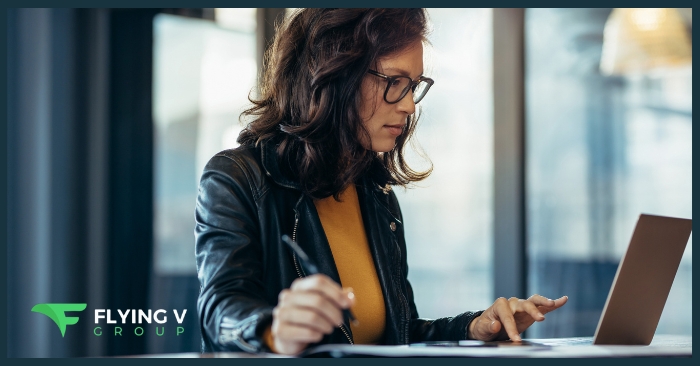


0 Comments